How to Fix USB Device Not Recognized in Windows 10/8/7
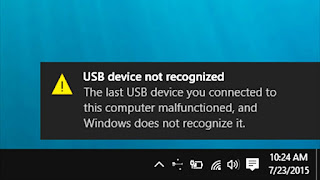 “USB Device Not Recognized” this might be happen because of many reasons like no driver, power option, damaged usb device or damaged usb port of laptop, but doing a simple setting you can fix this problem, but damage or corrupted usb devices will not work, this will fix only driver issue and usb power issue, so let see how to do this
“USB Device Not Recognized” this might be happen because of many reasons like no driver, power option, damaged usb device or damaged usb port of laptop, but doing a simple setting you can fix this problem, but damage or corrupted usb devices will not work, this will fix only driver issue and usb power issue, so let see how to do this
1. Type and open “Power Plan” click on “Change advanced power settings”
2. Extend the “USB setting” and select “Disabled” than “Apply-ok”, now remove and reattach usb device.. if not work than follow the next step.
3. Go to “Device Manager” extend the “Universal Serial Bus Controllers”, right click and“Update driver”, than click on “Browse my computer for driver software”
4. Select “Let me pick from….” than “Next” select “Intel USB” and “Next” after complete, remove and reattached usb device, if not work? Do the same to rest of “Intel USB Universal Host Controller” and “USB Root Hub”
Tip: Try attaching to usb device in different usb ports, check usb device is working, check your laptop or CPU usb port are working..












No comments:
Post a Comment