
- Lets do something funny and worthy.
- Refresh your full hard drive by just one click.
- Make your computer more faster.
Suppose your "Hard Drive" has 4 partition named ( C:, D:, E:, F:) Make all those drive faster by refreshing it with single click.We generally use F5 button to refresh our computer, but it is slow process.When we work in our computer it has to make many temporary files that stored in our drives somewhere. By refreshing your drive you can remove that paths and make your drive perform faster. Some cache file and other type of unnecessary files cause our computer slow, By refreshing computer it can be solve and make hard drive run faster. Today we'll make our own single click full refresh button and will make our computer faster.
Watch video tutorial…......................................Please like, share & subscribe
Step 1: First you have to open your "Notepad" from your desktop and do a simple trick into your notepad, so are you ready?
Step 2: Now you have to put some code into it exactly given below: {Case may be sensitive}
"Echo off
cd/
tree
C:
tree
D:
tree
E:
tree
F:
tree"
{Note: Here C:, D:, E:, F: is your hard drive latter. If your hard drive latter is different, change it as yours.}
Step 3: Now you have to save this file as a "Batch File". To do so you have to go to "File > Save as >
Step 4: Now carefully you have to give a name. You can give it's name "Refresh" or "Refresh Hard-Drive" etc. One thing must have to define while give a name "The Extension" must be ".bat" as this file is going to be a batch file. Finally save your file.
Step 5:. Now you can see a "Refresh" file in your desktop and it's time to test your own made software. If you successfully completed your task you can refresh your hard drive by clicking it from your desktop.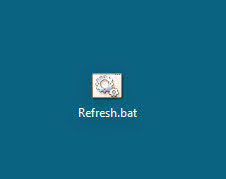
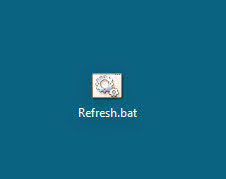
Step 6:. While running this application you have to wait till it complete it's tasks to refresh all the drive you have selected before. The process seems to like this:
That's it from now ! enjoy your fast computer. I'll come back with another trick next time.
Enjoy
Thank You..













No comments:
Post a Comment